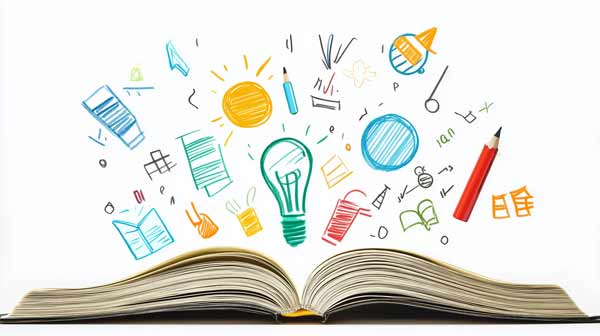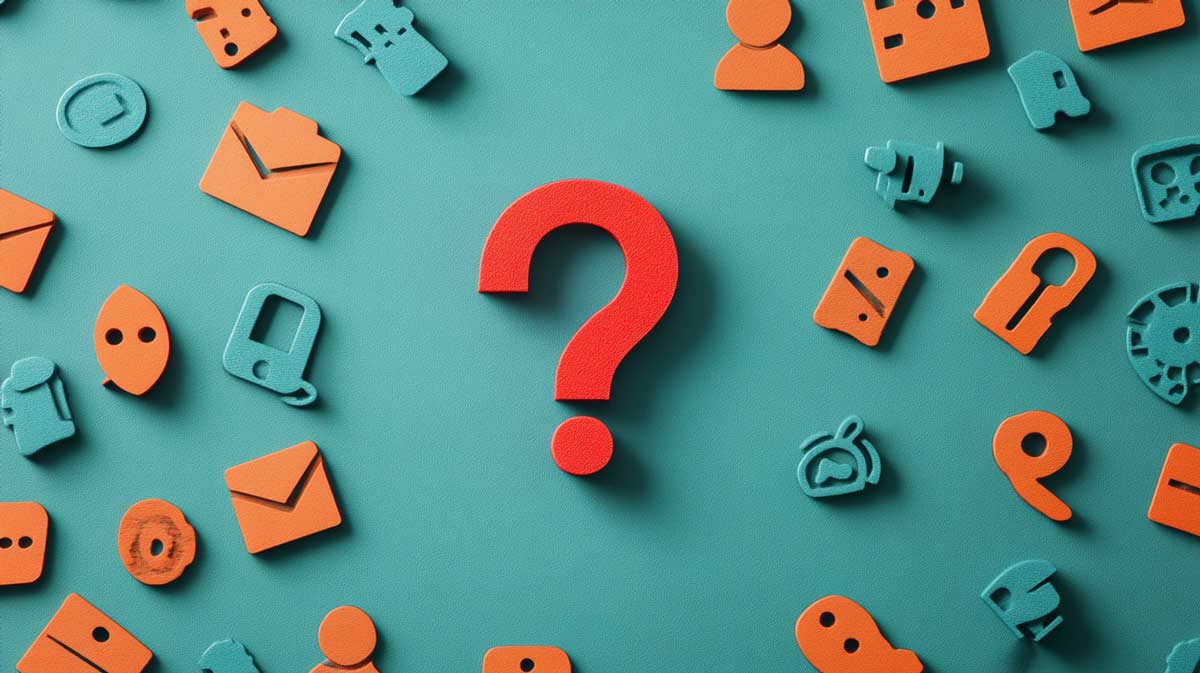1. What is seuraa.lions.fi?
Without the public, the impact of events is limited. The Seuraa.lions.fi service has been developed to enable Lions clubs to reach people in their area directly on their phones. In this way, we strengthen the visibility of our events, engage participants and build a long-term relationship with the local community.
What is seuraa.lions.fi?
- A good event needs an audience
We know how to organise events, but without an audience their impact will be limited. That’s why we need marketing that works alongside events. - Seuraa.lions.fi brings the audience close to you
Seuraa.lions.fi connects people to local Lions events through regional WhatsApp groups, which are one-way communication channels. This allows us to easily reach participants and get them to return to our events. - All of Finland is involved
Our goal is to grow the following of 100,000 Finns for Lions events. Seuraa.lions.fi helps clubs to increase attendance, build loyal customers and raise awareness of Lions activities and branding.
2. How do I create a Seuraa.Lions.fi WhatsApp group?
Welcome to learn how to create and join your own Seuraa.Lions.fi WhatsApp group.
What you need before you can set up a group
- You need to know how to use WhatsApp. It must be installed on your mobile phone or computer (we recommend it).
- Check on seuraa.lions.fi to see if a suitable WhatsApp group has already been set up by trying the postcodes in your area. If so, agree on a shared use with its administrator. Keep the service simple for followers and do not set up two groups in exactly the same area.
- Think about which regional division is appropriate for your followers, do not use club or district boundaries. The most important thing is for people in the area to have an idea of which events they are interested in and want to participate in. E.g. Helsinki / Vantaa / Espoo / Hyvinkää / Kirkkonummi and Porkkala.
- Think of a name for the group, e.g.: “Lions events in Helsinki” or “Lions menoa in Oulu”.
- Think of a descriptive text for the group, e.g.: “Do you want to be the first to hear about Lions events in your area? This group is created just for you! The group is a one-way information channel. Only we Lions can send messages to you.”
- You can create your own icon for the group or use the icon at the bottom of the page. Upload the image to the device you’re setting up the group on.
- You will need one member to set up the group, so think about who you want to join the group first.
How to create a WhatsApp group
- Open WhatsApp on your mobile phone or computer (we recommend using a computer if installed)
- Start creating a group: on your computer, click “New conversation -> New group” and on your mobile, tap the three dots in the top right corner and select “New group”.
By mobile: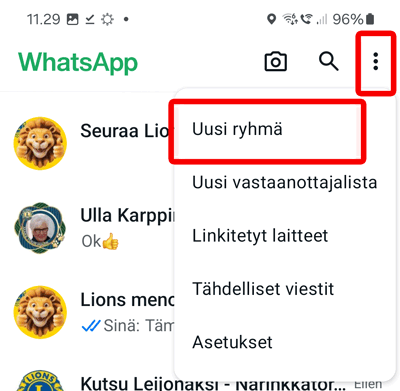
- WhatsApp will ask you to add the first member to your new group (without a member, you cannot create a group). Find the first member and add him/her as a member. You can add more than one.
On a computer: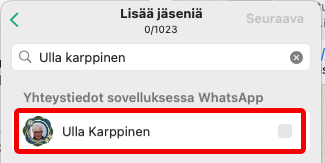
By mobile: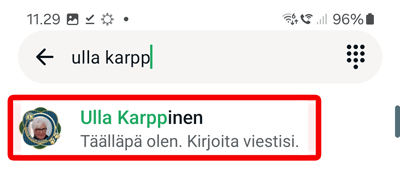
- On computer, click on “Next” and on mobile, click on the green arrow
On computer: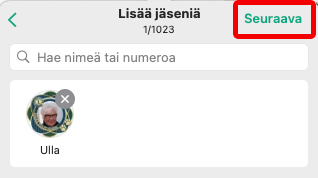
By mobile: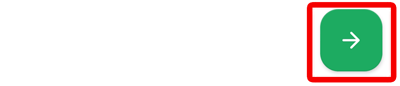
- Enter the name of the group
- Select an icon for the group: click / tap on the camera image -> Select image -> Select image file/image -> customize the image and select it
On computer: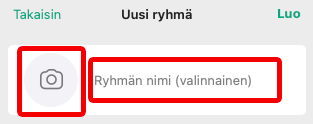
By mobile: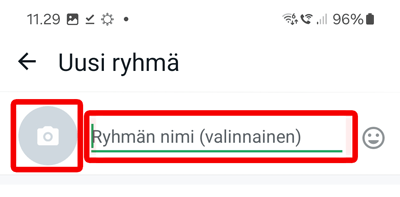
- Click / tap on group permissions and select the following settings for the group:
On computer: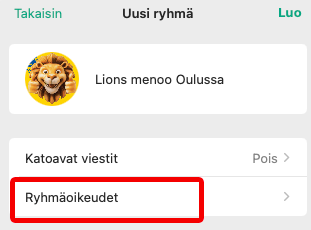
By mobile: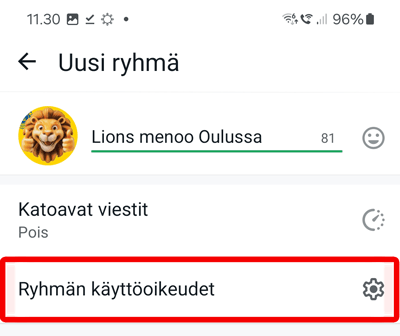
- Make the following edits:
Members can -> Edit group settings: uncheck / do not allow
Members can -> Send messages Uncheck / do not allow
Members can -> Add other members: uncheck / do not allow
Administrators can -> Accept new members: uncheck / do not allow
On a computer: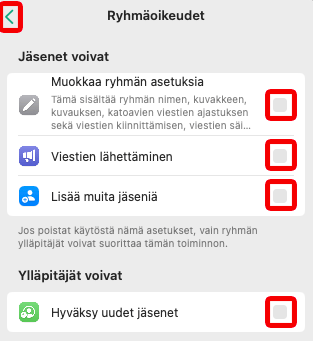
By mobile: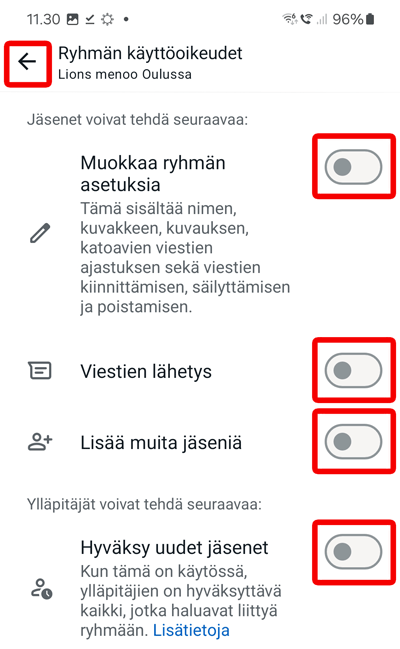
- Once you have selected your settings, go back to the group creation screen (arrow at top left)
- All the information is selected, now you can create a group by clicking on the “create” button on your computer and the green (✓) button on your mobile phone.
- Add a description text for the group to the new group. You can access the settings by clicking on the group name at the top.
On a computer: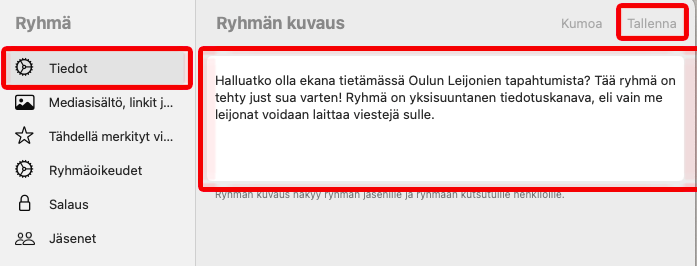
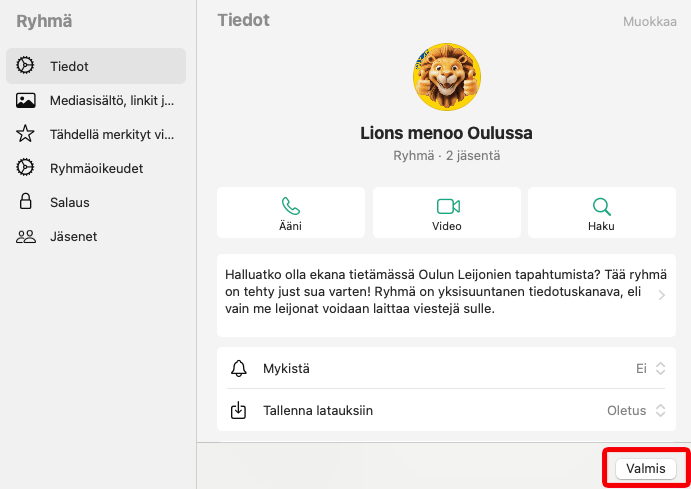
By mobile: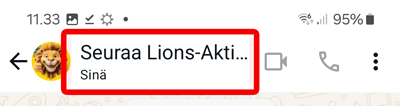
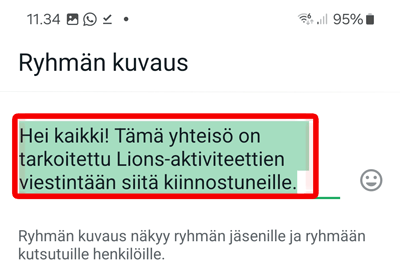
- You will need the group join link later, copy it for yourself from the group settings. Go to the group settings by clicking on the group name at the top, then select “Members”, then click on the link icon in the top right-hand corner of your computer and the “Copy link” icon. On a mobile phone, tap the “Invite with link” option in the settings and then the “Copy link” icon.
On a computer and mobile:
On a computer: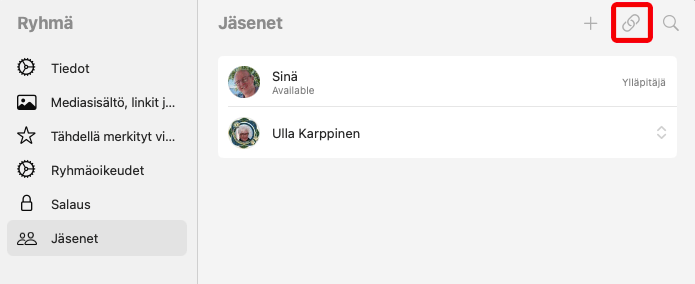
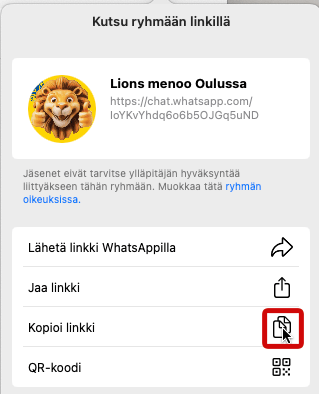
By mobile: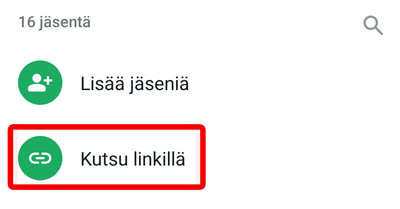
Connecting your WhatsApp group to Seuraa.Lions.fi
- Copy the group invitation link from the group settings, you will need it in the application form.
- Go to the application form below to join the group.
- You will be notified by email when your group is connected to the service and is available.
- Go to seuraa.lions.fi and search for your channel’s join page by postcode. Click on the word “advertisement” in the bottom right-hand corner and you will receive a printable advertisement. Print it out and use it at events.
- Check out the video instructions above on how to get new followers involved.
- Now you can start recruiting followers and agree to share the group with all clubs in your area.
Application form to join a WhatsApp group on seuraa.lions.fi
3. How do I join the seuraa.lions.fi WhatsApp group?
Video tutorial
Want to join Seuraa.Lions.fi WhatsApp group? In this short video you will learn how to join easily, either with a QR code or directly in your browser. Follow the instructions and find groups in your area easily!
1-2-3 instructions
- Join with a QR code, if you have it
- Take out your phone camera and point it at the QR code.
- When your phone recognises the QR code, tap the link on the screen. This will open the Seuraa.Lions.fi page in your browser.
- Join directly in your browser, if you do not have a QR-code
- Open your phone’s browser and type in Seuraa.Lions.fi.
- Once the page is open, enter your postcode to find groups in your area.
- Select a WhatsApp group
- You will see a list of groups in your area. Choose the group you like or join all of them.
- Tap the group name. Your phone will open WhatsApp, where you can join by tapping the green button.
Remember: You won’t see your previous messages in the group, and only Lions members can send messages. The first messages will arrive within about a month of joining.
4. Seuraa.Lions.fi icons and marketing materials
All marketing materials on the service are freely available to Lions clubs.
WhatsApp group icon
You can use the following icons in your WhatsApp group. The icon will help your followers to identify our group more easily. Click on the icon to open it. Download it to your computer using the right mouse button or to your mobile phone using the download function in the menu menu.



Seuraa.Lions.fi – QR-code

Marketing material bank
All marketing materials for the service are stored in a Google Drive folder. Use the button below to open the folder and access the materials.