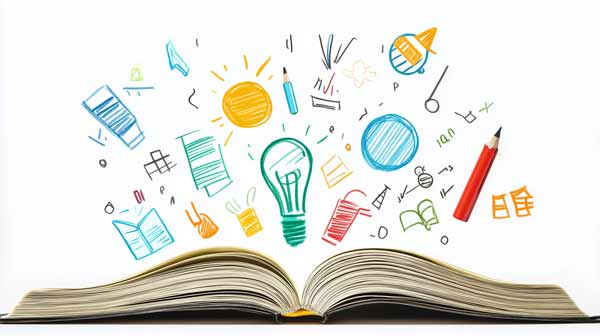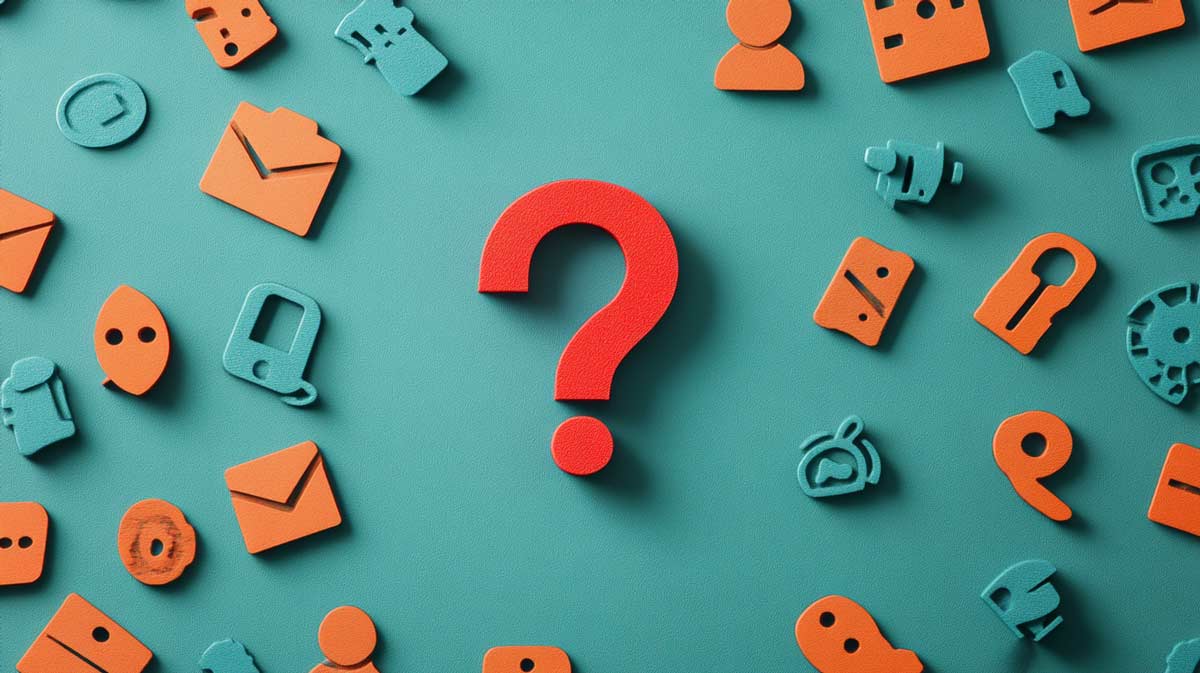Welcome to learn how to create and join your own Seuraa.Lions.fi WhatsApp group.
What you need before you can set up a group
- You need to know how to use WhatsApp. It must be installed on your mobile phone or computer (we recommend it).
- Check on seuraa.lions.fi to see if a suitable WhatsApp group has already been set up by trying the postcodes in your area. If so, agree on a shared use with its administrator. Keep the service simple for followers and do not set up two groups in exactly the same area.
- Think about which regional division is appropriate for your followers, do not use club or district boundaries. The most important thing is for people in the area to have an idea of which events they are interested in and want to participate in. E.g. Helsinki / Vantaa / Espoo / Hyvinkää / Kirkkonummi and Porkkala.
- Think of a name for the group, e.g.: “Lions events in Helsinki” or “Lions menoa in Oulu”.
- Think of a descriptive text for the group, e.g.: “Do you want to be the first to hear about Lions events in your area? This group is created just for you! The group is a one-way information channel. Only we Lions can send messages to you.”
- You can create your own icon for the group or use the icon at the bottom of the page. Upload the image to the device you’re setting up the group on.
- You will need one member to set up the group, so think about who you want to join the group first.
How to create a WhatsApp group
- Open WhatsApp on your mobile phone or computer (we recommend using a computer if installed)
- Start creating a group: on your computer, click “New conversation -> New group” and on your mobile, tap the three dots in the top right corner and select “New group”.
By mobile: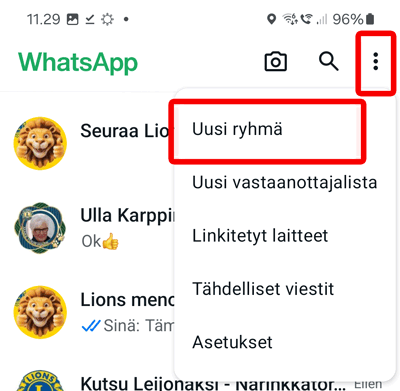
- WhatsApp will ask you to add the first member to your new group (without a member, you cannot create a group). Find the first member and add him/her as a member. You can add more than one.
On a computer: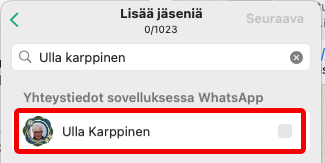
By mobile: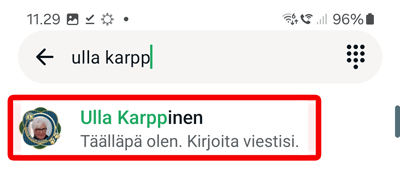
- On computer, click on “Next” and on mobile, click on the green arrow
On computer: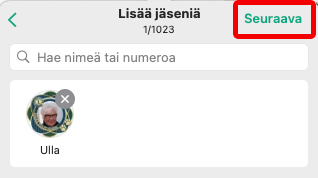
By mobile: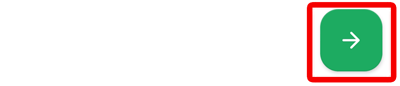
- Enter the name of the group
- Select an icon for the group: click / tap on the camera image -> Select image -> Select image file/image -> customize the image and select it
On computer: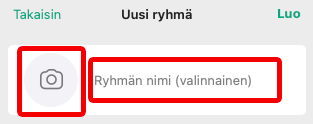
By mobile: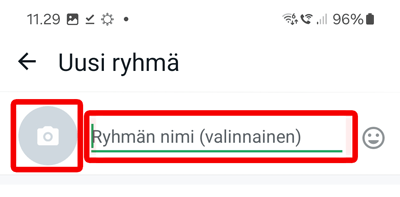
- Click / tap on group permissions and select the following settings for the group:
On computer: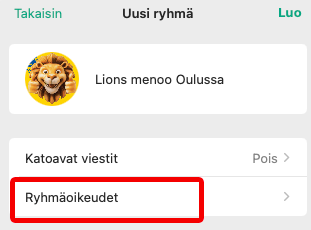
By mobile: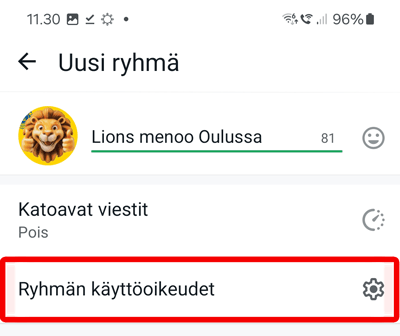
- Make the following edits:
Members can -> Edit group settings: uncheck / do not allow
Members can -> Send messages Uncheck / do not allow
Members can -> Add other members: uncheck / do not allow
Administrators can -> Accept new members: uncheck / do not allow
On a computer: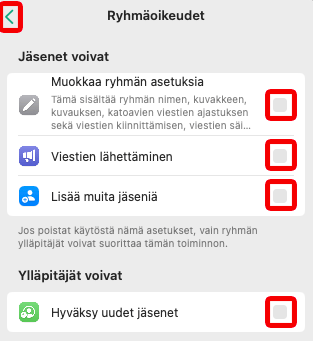
By mobile: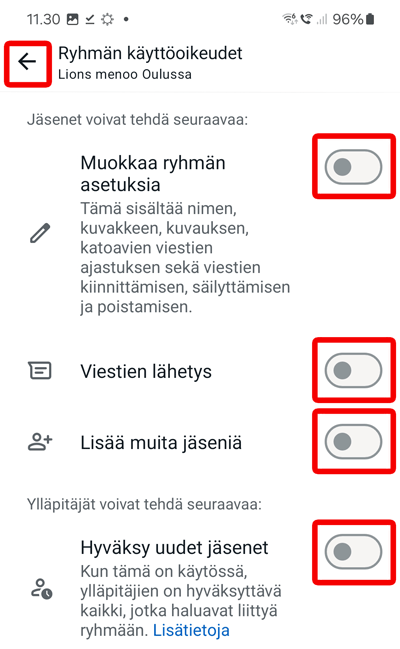
- Once you have selected your settings, go back to the group creation screen (arrow at top left)
- All the information is selected, now you can create a group by clicking on the “create” button on your computer and the green (✓) button on your mobile phone.
- Add a description text for the group to the new group. You can access the settings by clicking on the group name at the top.
On a computer: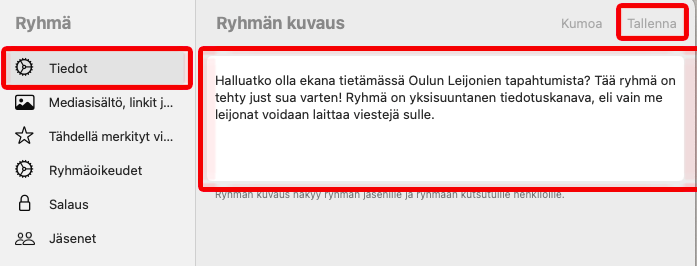
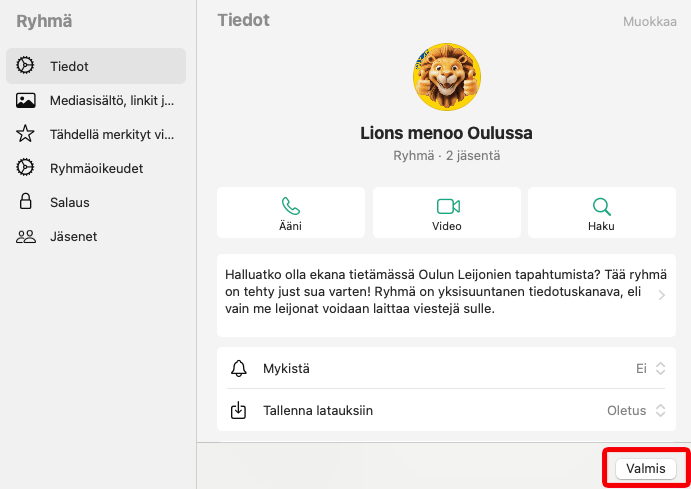
By mobile: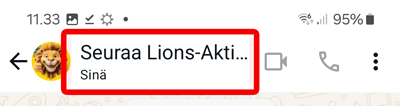
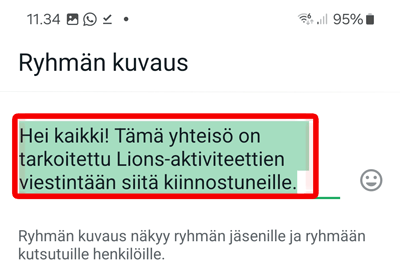
- You will need the group join link later, copy it for yourself from the group settings. Go to the group settings by clicking on the group name at the top, then select “Members”, then click on the link icon in the top right-hand corner of your computer and the “Copy link” icon. On a mobile phone, tap the “Invite with link” option in the settings and then the “Copy link” icon.
On a computer and mobile:
On a computer: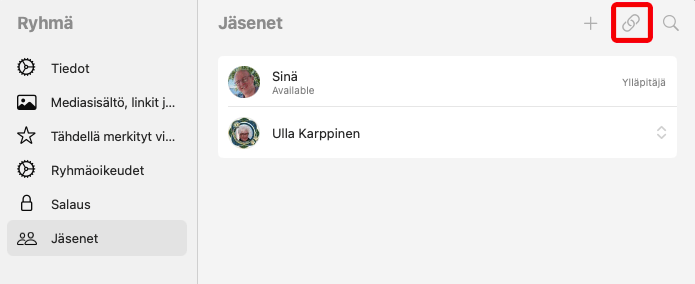
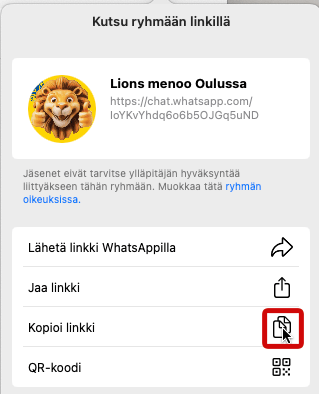
By mobile: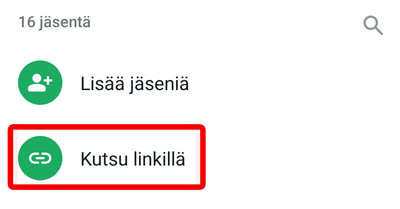
Connecting your WhatsApp group to Seuraa.Lions.fi
- Copy the group invitation link from the group settings, you will need it in the application form.
- Go to the application form below to join the group.
- You will be notified by email when your group is connected to the service and is available.
- Go to seuraa.lions.fi and search for your channel’s join page by postcode. Click on the word “advertisement” in the bottom right-hand corner and you will receive a printable advertisement. Print it out and use it at events.
- Check out the video instructions above on how to get new followers involved.
- Now you can start recruiting followers and agree to share the group with all clubs in your area.